NetBeans does not have built-in support for jQuery autocomplete out-of-the-box. However, you can still enable jQuery autocomplete using the following steps:
- Download jQuery: First, you need to download the jQuery library and save it in a folder within your project's directory. You can download jQuery from the official website (https://jquery.com/).
- Open your project in NetBeans: Launch NetBeans and open the project for which you want to enable jQuery autocomplete.
- Access Project Properties: Right-click on your project in the "Projects" pane, and then select "Properties" from the context menu. This will open the Project Properties dialog.
- Navigate to Include Path: In the Project Properties dialog, select the "PHP Include Path" (or similar for other languages) tab from the left-side panel.
- Add jQuery Folder: Click on the "Add Folder..." button, and then navigate to the folder where you saved the jQuery library (step 1). Select the folder and click "Open" to add it to the include path.
- Enable Autocomplete: With the jQuery folder added to the include path, NetBeans will now index the jQuery library and provide code completion suggestions when you use it in your project. While writing code, you can use "Ctrl+Space" to bring up the autocomplete menu/options and see jQuery-related suggestions.
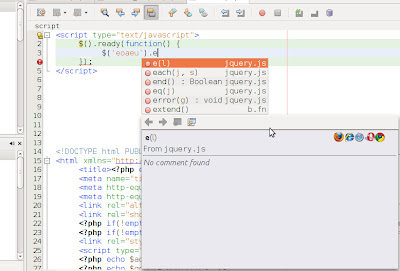
I'm try to do that with a Java project. Do you know how can I do it? Thx!
ReplyDeleteFind answer below...
DeleteFor a Java Project, open `properties`. In the main `Sources`, on the right under `Source Package Folder`, use `Add Folder` to add the path of jQuery folder, like in my system it is `web\js` & enjoy working....
ReplyDelete